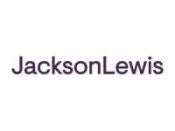To encourage people to move to Windows 10, Microsoft ended support for Windows 7 in January 2020. The bad news is that if you’re using Windows 7, the software is broken, slow, and will never improve. The worse news is that if you are bound to HIPAA regulations and are still using Windows 7, then you’re not compliant. This means legal trouble. The good news is that it’s easy to update to Windows 10 and not terribly expensive.
Not Upgrading to Windows 10 From Windows 7 Could Mean Legal Trouble
Law firms store personal information about clients and cases. If this data were breached, your firm could have to deal with police, public relations nightmares, and reputational harm to your business. Law firm devices running on outdated Windows 7 software actively put clients at risk. Their data is stored in a system that is more vulnerable — if not highly vulnerable — to hackers.
Windows 7 Is Not HIPAA Compliant
By law, you’re required to be HIPAA compliant. HIPAA requires that computers be updated as security vulnerabilities are found. Since Microsoft will no longer be releasing security patches for Windows 7, you cannot remain HIPAA compliant unless you update to Windows 10. Personal Injury attorneys handling Personally Identifiable Information (PII) associated with medical records should be especially concerned about this.
Upgrading From Windows 7 to Windows 10 Means Improved Cybersecurity
If you haven’t upgraded from Windows 7 to Windows 10, your computer is at risk for viruses, trojans, hijackers, and other malware. The cybersecurity updates alone are reason enough to make the move from Windows 7 to Windows 10 worth it.
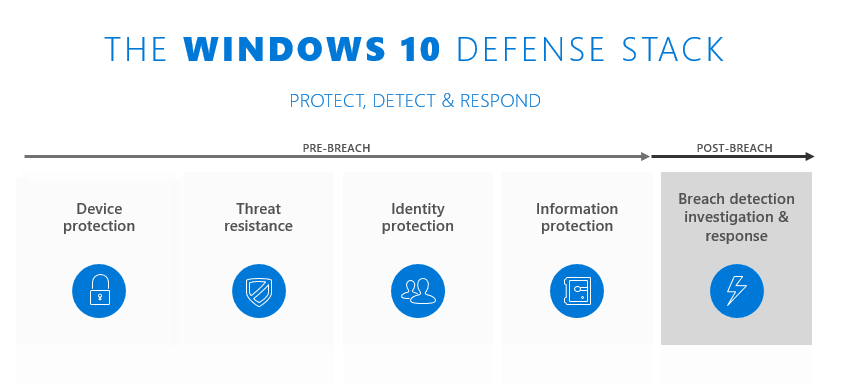
The security improvements in Windows 10 include:
-
Microsoft Defender Advanced Threat Protection (ATP)
-
Protection against advanced ransomware, file-less, and other attacks with the Intelligent Security Graph
-
Oversight and analysis from Microsoft Threat Experts
-
-
Full disk encryption by Microsoft BitLocker
-
Data leak prevention (DLP)
-
-
Identity and access management
-
Strong passwords and multi-factor authentication (MFA) with Windows Hello
-
Credential protection with Defender Credential Guard
-
-
Security management with Microsoft Secure Score
-
-
Latest threats
-
High-impact threats
-
Threat summary
-
Machines with threat alerts (active or resolved)
-
Machine with alerts over time (active or resolved)
-
Mitigation status
-
Mitigation recommendations
-
Vulnerability patching status
-
4 Steps to Upgrade to Windows 10 From Windows 7
In just four simple steps, your law firm can make the positive change to modern technology with better security.
1. Confirm That Your Computer Is Capable of Running Windows 10
Minimum requirements to run Windows 10 software on the devices at your law firm are:
-
1 GHz or faster compatible processor
-
1GB of RAM
-
20GB of free space available
-
800×600 screen resolution or higher
Consider buying a new computer if yours doesn’t meet these standards.
2. Backup Your Files, Apps, and Data
If you’re attached to your computer and worried about upgrading your device to a newer, more secure model, use the two methods below to preserve your files during the Windows 10 upgrade.
Backup on an External Hard Drive
External hard drives are portable devices that store information outside of your computer to conserve space on your computer. An external hard drive is relatively cheap and easy to use. Just plug it into a USB port on your PC or laptop and follow the prompts to use the built-in Windows backup feature. You’ll find it in the Control Panel under System and Security. Make sure to choose the external hard drive as the save location.
Then, transfer all your files to an external hard drive. Pick and choose what you want to reinstall after the upgrade. As you transfer these files, think about the bare minimum of what you need. That way, your new computer will run faster and old files will be saved in your backup.
You can buy an external hard drive with a terabyte of information storage for under a hundred bucks from any big box store, Amazon, electronics store, or computer store. Treat external hard drives with the same respect you’d treat your data. They can’t be breached by an online hacker, but they can be stolen, destroyed, or lost.
Cloud Backup
Think of a cloud backup like you would an external hard drive, except for one key difference. Instead of storing files on an external device, they’re stored in a secure data center (otherwise known as the cloud) for you to access online from anywhere with an internet connection. To do this, choose a cloud storage service such as Microsoft Azure, AWS, or Carbonite. Follow their instructions to make a backup.
3. Get Windows 10
Go to Microsoft / Shop Windows 10. There are three versions of the Windows 10 software that you can upgrade to from Windows 7.
-
If you have a big office with an enterprise agreement for many computers, visit the Volume Licensing Service Center to find pricing.
Choose the option best for your business. Click Shop now and then Add to cart. Check out and choose from two options to get Windows 10 running on your device. You can download Windows 10 to a file on your PC, or you can choose the USB option. If you choose USB, a copy of the software will be mailed to you.
The download option also allows you to download to a flash drive or CD in order to do a “clean install” and wipe your hard drive clean — a bold move that allows you to pick and choose what files to restore from backup.
4. Install and Choose Your Options
If you’ve chosen to save to your PC, open the Windows 10 Media Creation Tool. If you saved to a USB or received one in the mail, use Windows Explorer to open the USB and click the Setup.exe file.
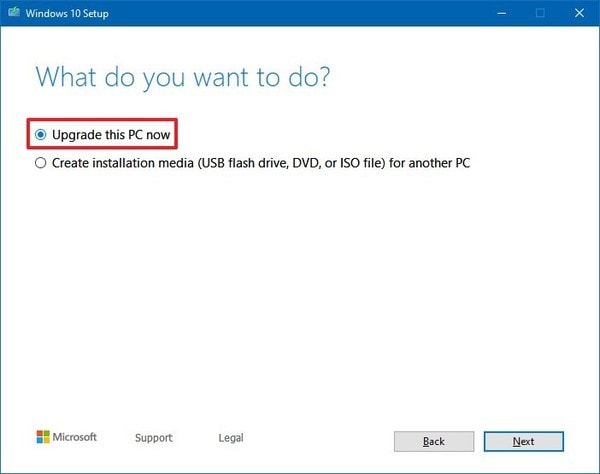
-
When asked what you want to do, choose Upgrade this PC now.
-
Your next choice is keep your personal files or start fresh. Either way, your apps and settings will be deleted during the upgrade process. Once your computer is set up on Windows 10, you’ll need to restore the files from the Windows 7 backup or reinstall from the web. For each app, you’ll need to know your login information. If your passwords are saved, your logins should copy over with your files.
During the process, you may be asked to type in the product key. It should have been emailed to you or included in the packaging for your USB. The key is 25 numbers and letters in five sections of five: xxxxx-xxxxx-xxxxx-xxxxx-xxxxx. (Now’s a good time to mention that you should always make a note of your product key and keep it in your password manager or secure file system. You’ll need it to update or reinstall.)
Apparently, You Can Upgrade to Windows for Free
If you search the web, you’ll find articles explaining how to get a free upgrade with a valid Windows 7 license. Here’s the catch: that free offer ended years ago. CNet, a trusted tech publisher, writes “When Windows 10 was first released in July 2015, Microsoft offered an unprecedented free upgrade offer for Windows 7, 8 and 8.1 users, good through July 2016.”
Even though July 2016 has come and gone, this free upgrade is still up for grabs. If your law firm is strapped for cash right now because of COVID-19, this free upgrade is your most cost-effective option.
You’ve Successfully Completed a Windows 7 Upgrade to Windows 10
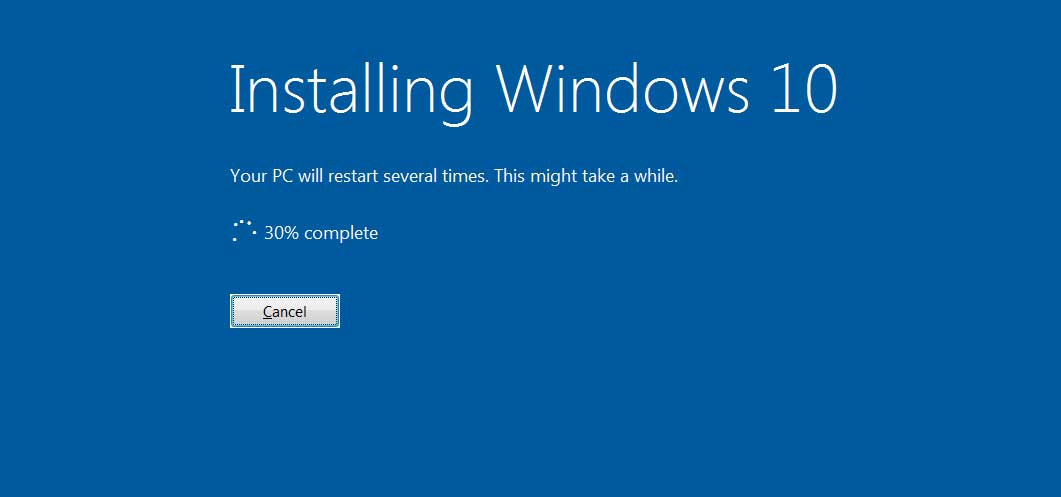
All that’s left to do is verify that your files are still on your PC and restore from the backup if necessary. Then, update your apps as you need them. The most time-consuming part of this process is backing up and restoring files. Start your upgrade from Windows 7 to Windows 10 on a weekend evening when you’re least likely to need your PC for a few hours.
Read the original on the Practice Panther website.

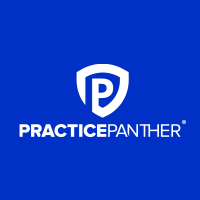


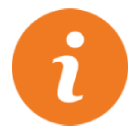 />i
/>i