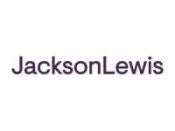The United States Patent and Trademark Office (USPTO) will begin applying a surcharge to all applications filed in non-DOCX form on April 3, 2023. The USPTO originally had announced the surcharge would take effect on Jan. 1, 2023, but the agency postponed implementation by three months just days before the scheduled implementation date.
Nonetheless, patent practitioners not currently using DOCX should begin learning the DOCX filing process so that they will be ready for the implementation date. The following are some recommended best practices for meeting the new DOCX filing requirement:
1. File the optional auxiliary PDF.
In an effort to incentivize use of DOCX filing, the USPTO instituted a temporary program to allow submission of an “auxiliary PDF” alongside a DOCX application. The auxiliary PDF will be kept for 3 years following grant of the patent and offers an important safeguard against any errors (substantive or formatting) that may be caused by the new DOCX filing process. The initial plan was for this option to expire on December 31, 2022. However, as detailed in the attached Federal Register notice, the option will be available for another 6 months (until June 30, 2023). Errors in the DOCX conversion process can be corrected by referencing the auxiliary PDF by either calling EBC (877-217-9197) or filing a petition under 37 CFR 1.182. The USPTO will waive the fee for a 1.182 petition filed to fix errors based on an auxiliary PDF. If you ever file in DOCX, include the auxiliary PDF; it offers a free safety net.
2. File DOCX applications via Patent Center.
The USPTO allows DOCX filing in EFS-Web, but does not allow submission of an auxiliary PDF via EFS-Web.
3. Review the “Preview” version of DOCX-format applications in Patent Center prior to filing the application.
Click on the “Preview” button and scroll through the application within the pop-up window. This ensures you actually see the rendering errors. Just as a PDF with non-embedded fonts can render differently on different devices, a DOCX opened in Word on your device can render differently than the same DOCX file opened on another device (i.e., the USPTO system that will create the file-wrapper PDF). The rendering shown in the “Preview” pop-up window reflects the USPTO rendering of your DOCX file, so reviewing within the “Preview” pop-up window is necessary to catch discrepancies (that said, if you must download and locally review a file for this purpose, you are advised to use the USPTO-created PDF document, which can be found by clicking on the three-dot pulldown menu directly to the right of the “Preview” link).
You should review every page of the application for discrepancies, and in particular make sure to (I) review every table, equation, and chemical formula in the application; and (II) review every part of the application where the “feedback document” generated by the USPTO introduces a warning comment.
If you cannot review the application prior to filing, the auxiliary PDF document provides you with a safety net, but only if you actually look for and catch the discrepancies. Accordingly, unless you did a thorough review during the filing process, you should plan to perform a post-filing discrepancy review comparing the USPTO-generated PDF to the auxiliary PDF.
4. Scrub the metadata from your DOCX application prior to filing.
The USPTO’s DOCX conversion process can introduce errors and formatting changes, and it appears that this is primarily caused by the USPTO scrubbing metadata from the filed DOCX file that inadvertently causes changes to the file wrapper DOCX and PDF version of the application. As such, use a metadata scrubbing tool to remove the metadata from the DOCX application ahead of time so you can control that part of the process. Also, create the auxiliary PDF prior to performing a metadata scrub of the DOCX, just in case any needed information is lost in the scrubbing process. Then scrub metadata from the PDF as well.
For reference, here is a suggested process for DOCX filings:
-
Create a font-embedded PDF version of the to-be-filed DOCX application;
-
Scrub the metadata from the DOCX application after creating the PDF;
-
Upload the scrubbed DOCX to Patent Center;
-
Scrub the metadata from the PDF;
-
Upload the scrubbed PDF as the auxiliary PDF;
-
Review the “Preview” version of the application for discrepancies; and
-
File the application.


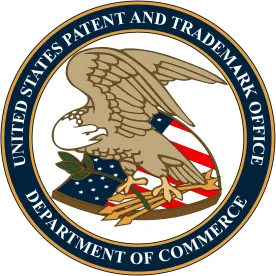
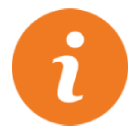 />i
/>i