Here’s an easy social media tip – turn your tweets into custom social media posts for LinkedIn and Instagram to stand out and repurpose your content.

Repurposing content is a vital marketing strategy that saves you a lot of time and effort. I have so much content in my archives and I try to be really smart, strategic and efficient about how I reuse what I already have. And you should too.
Instead of creating new content all the time, look to the resources you already have and let them work harder and smarter for you by reusing and repurposing them.
To create the social media graphic of your tweet, take a screenshot of the tweet you want to use and save it to your smartphone or computer. Then upload it to Canva and create a custom graphic using one of Canva’s backgrounds or a headshot of yourself.
You can resize the graphic for LinkedIn, Facebook, Instagram posts and Instagram stories.
I like this social media framework because it’s straightforward and people recognize the Twitter look.
If you don’t tweet no worries, there are many templates on Canva that mimic a Twitter post.
You can utilize this framework on your company page too and put together a number of tweets into a carousel post, which is a popular style of post that keeps your audience engaged for longer. A number of tweets could become a larger blog post.
If you want to try this yourself, go through your recent blog posts, social media posts and webinar transcripts to find content ideas to turn into tweet cards. Either post them as tweets or use the Canva templates.
What do you think of this tip to create tweet card social media posts?
Watch this video to learn more about how to turn your tweets into social media graphics too!



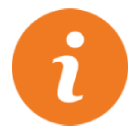 />i
/>i
